A quick guide to the gravatar
![]() If you’ve noticed, when you leave a comment on a blog post, that other commenters have images of themselves alongside their comments but your comment has only a grey “mystery man” blob or a symbol like the one in the margin here, where the others have pictures of themselves, this post is for you.
If you’ve noticed, when you leave a comment on a blog post, that other commenters have images of themselves alongside their comments but your comment has only a grey “mystery man” blob or a symbol like the one in the margin here, where the others have pictures of themselves, this post is for you.
Note: this post includes quite specific details about how to get a usable picture – may be -101 obvious to some, but we all have to start somewhere and I remember when it was all a mystery to me!
What is a Gravatar?
“Gravatar”? Strange word: and unless the dictionary on the shelf in your office or at home is very new, you almost certainly won’t find it there – maybe not even in an online dictionary. Apparently the word is made up from Globally Recognized Avatar, using “avatar” not in the Hindu sense of an incarnation of a higher being, but in the – literally more mundane – computer usage of a graphical representation of a user.
So Why would you want a gravatar?
Personal interests aside, it’s simply about branding.
I realize some people don’t want to have their personal photos online or use their personal photos as part of their branding. My own view is that your branding will be more effective when potential customers or colleagues can see a picture of you. Just as I believe that your comment on a blog post or forum thread will be more effectively communicated if people can see a picture of you. Matthew Stibbe has an excellent post on using a good photo to build your personal brand.
Of course, your gravatar does not have to be of you. It could be, for example, a company logo. There is a whole side conversation that could be had here about corporate and personal branding, but for the moment and admittedly at the risk of over-simplifying the underlying issues, think about what you are wanting to communicate: if you want or need people to see you as someone they can – in the marketing phrase du jour – know, like and trust, ask yourself whether that trifecta is more likely to get up with a (good, professional) picture of you or one of the company badge?
How do you go about getting a gravatar?
Easy peasy. Three steps.
1. You go to the Gravatar site and click on the Get Your Gravatar Today button. They then send you an email so you can confirm your application and have access to your new account.
2. You find or create a picture 80 x 80. If you are worried about how to edit a picture to get that size, Irfanview is a free, downloadable program with great editing tools. You will need a picture which is square. To get that you may have to crop a picture you have: Irfanview is great for cropping.
If you need to get instructions for cropping, search on <Crop> in the Irfanview Help screen.
You select the part of the picture you want and make it square. You do that by adjusting the frame until the width and height coordinates match (or nearly match within a pixel or so) as you will see in the blue section at the top of the Irfanview window: in the illustration here I have adjusted to 259×259, because I want to see how it looks before I reduce it to 80×80).
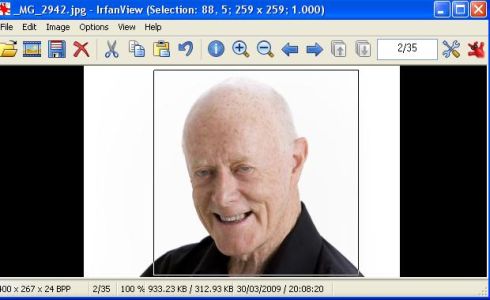
After you have cropped the picture, save it as something like imagename259.jpg (to avoid confusing it with the original or the avatar picture you are about to make).
Once you have saved the cropped version and if you are happy with that, it’s time to make the smaller, 80×80 version. With the cropped (square) image open, click on Image -> Resize/Resample and you will see a box as displayed here.
Uncheck the box that says <Preserve aspect ratio>, then type 80 in the width box and 80 in the height box (see screenshot below). Then save as something like imagename80x80.jpg so you will know that’s the one.
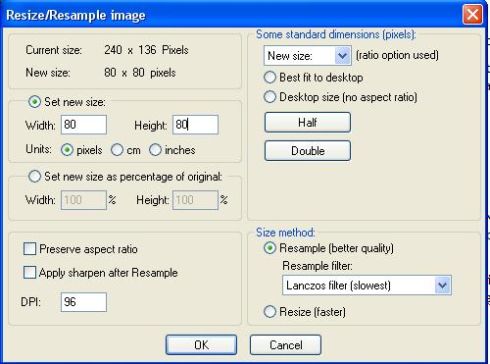
3. You go into your Gravatar account and upload your lovely new 80×80 picture.
You’re done. And as Mike Bergin explains in his helpful post, Get Your Gravator On, which I drew on for this post:
Not only will all your new comments be beauteous but your graphic will populate every comment you’ve ever made on a gravatar-enabled blog as long as they’re linked to the signifying e-mail address.
For the motivation to research and write this post thanks to the post on the subject at Blogging for Boomers.
I look forward to seeing more pictures of smiling (or serious) faces on the comments here.
If you have any challenges with setting up your gravatar, please leave a comment here and I will do what I can to help you sort it out – or another reader may well get in first and help.
For WordPress bloggers who would rather not have their site plastered with just the standard Gravatar logo, the default where a commenter has not activated their own gravatar, there is a very interesting option with WP-Identicon. Haven’t explored it or tried it – just noticed as I’m wrapping up this post.







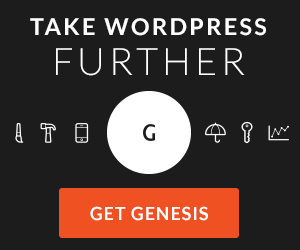
Thanks Rosie. Now you’ve put me on my mettle to get that done!
Well this was super comprehensive. Now I am at the cliffhanger and waiting for the next post on wp-Identicon!